
| AsterFax the Email to Fax Gateway
for Asterisk. |
|
|
 |
|
|||||
|
|||||||
|
---------------
We have moved -----------------
AsterFax and Asterisk IT have both been renamed. Asterfax is now known as Noojee Fax Asterisk IT is now known as Noojee Telephony Solutions. Noojee Fax documentation and support can now be obtained via: http://www.noojee.com.au/Page/NoojeeFax https://wiki.noojee.com.au/Noojee_Fax http://forums.noojee.com.au --------------- We have moved ----------------- Asterisk IT is the primary developer and sponsor of AsterFax the Open Source Email to Fax Gateway for Asterisk. Asterisk I.T. offer a range of support options for AsterFax as well as general Asterisk consulting services. Contact sales@asteriskit.com.au for more information. You can also receive support from the Asterfax and Asterisk communities by by posting at the relevant forum. |
 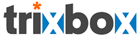 |
AsterFax™ - Asterisk Fax |
AsterFax user guideThe AsterFax user guide is intended for people who use Asterfax to send faxes on a daily basis.If you are looking for notes on how to configure AsterFax refer to the document Configuring AsterFax. AsterFax enables you to send a fax using any email application such as:
AsterFax doesn't need to know wha email application (often referered to in this document as an email client) you are using and as such will work with absolutely any email application. Depending on how your system administrator has configured AsterFax you may need to make some minor configuration changes to your email client. Your system administrator will provide you with the necessary details. If you are the system administrator you can read the notes on configuring email clients for details. Faxing a single pageThe easiest way to send a simple single page fax is to compose an email as you would normally do using your favourite email client. Once you have finished the document simply enter the destination phone number in the 'To' field of the email.When entering the destination phone number you must used the following format: <phonenumber>@fax.local Where <phonenumber> is the phone number of the intended recipient. e.g. 5551234@fax.local Notice that the phonenumber contains no spaces, and may only be composed of digits. If you are trying to fax using a phoneword (such as 1800-PIZZA) then you must translate the letters into the appropriate digits. Finally click the 'Send' button. The fax will be transmitted shortly and once complete you will recieve a delivery reciept in your email inbox. Previewing a faxOften when sending a fax you will want to preview it before transmitting the fax to the recipient. AsterFax offers a simple way of doing this.Compose you email message as normal except when you come to entering the phone number in the 'To' field enter the word 'preview' instead: e.g. preview@fax.local Finally click the 'Send' button. In a couple of seconds a preview of the fax will be sent to your email clients inbox. The preview will be attached as a tiff file which you can view with any tiff viewer. If you are satisfied with the preview then reopen the original email from your sent folder and re-send it using the intended recipients phone number in the 'To' field. Faxing to multiple recipientsAsterFax is able to send a single fax message to multiple recipients in the same way that you can send an email to multiple recipients.Just add the list of recipients in the 'To' field. You can also use the CC and BCC fields however all faxes sent as if you had BCC'ed them, in that the list of recipients is never printed on the fax. Each fax is individually address with no other recipient details displayed. Faxing an attachmentAs well as sending a single page fax you can also fax a document (e.g. MS-Word file).Compose your fax as per the notes on faxing a single page, then simply attach one or more files which need to be faxed. AsterFax will use the body of the email message as the cover page for your fax and then each attachment will be added to the end of the fax. For a full list of the supported attachment types look here. Note: Apart from the cover sheet, which is always sent first, the order in which attachments are sent is not defined. It is likely that attachments will be sent in the order that you add them to the email but this behaviour is dependant on you email client. Faxing from Microsoft WordYou can send a fax directly from Microsoft, its simple.Compose your Word document as you would normally. Once complete save the document and then select the Send option from the File menu. Enter the recipients phone number in the standard format e.g. 5551234@fax.local, type a subject line and click send. Receiving FaxesIn version 1 of AsterFax faxes are initially received by Asterisk and are then processed by AsterFax. In later versions we plan to fully integrate inbound fax handling into AsterFax.To receive faxes you must configure Asterisk to answer incoming calls and to run RxFax. You do this by adding entries to the /etc/extensions.conf configuration file. Here's a sample: [incoming] exten => s,1,Answer() exten => s,2,AbsoluteTimeout(59) exten => s,3,Set(FAXFILE=/tmp/incomingfax.tif) exten => s,4,rxfax(${FAXFILE}) exten => T,1,hangup() These entries tell Asterisk to do the following:
Configuring Fax RoutesYou can "route" inbound and outbound faxes to specific e-mail addresses orfile locations based on caller ID or remote station ID. For example, if AsterFax receives a request to send a fax to 0312345678 it will look in the configuration files for a configured fax route for that remote station ID. The fax route may contain an e-mail address and a file location. If an e-mail address is found the fax is sent to the e-mail address as a TIF attachment. If a file location is found the TIF is written to the file location. Similarly for inbound faxes based on caller ID a fax can be sent to a specific e-mail address or stored in some file location. Configure fax routes by adding a Handlers element to the TxFax
or RxFax entry in AsterFax.xml. The Handlers element must contain one
or more |
Home Downloads Support Licensing News FAQ RoadMap AsterFax UserGuide Configuring Email Clients Supported File Formats Installing AsterFax Configuring AsterFax Testing AsterFax Trouble Shooting AsterFax Running AsterFax Configuring SendMail Configuring GhostScript Configuring OpenOffice SpanDSP Add your own File format Web2Fax |
AsterFax is Sponsored by
Asterisk I.T.
©2006 Asterisk I.T. all rights reserved.
Some parts of this site may be the copyright
of other authors. If you want to copy parts of this page you may
do so provided
you have gained permission from Asterisk I.T. first.
Email
asterfax@asteriskit.com.au
AsterFax™
is a trade mark of Asterisk I.T..
I'm
not a great believer in Trade Marking Open Source software but
unfortunately someone has been running a scam to redirect traffic to a
bogus AsterFax web site. As such I've trade marked AsterFax's name to
provide protection from such people.