
| AsterFax the Email to Fax Gateway
for Asterisk. |
|
|
 |
|
|||||
|
|||||||
|
---------------
We have moved -----------------
AsterFax and Asterisk IT have both been renamed. Asterfax is now known as Noojee Fax Asterisk IT is now known as Noojee Telephony Solutions. Noojee Fax documentation and support can now be obtained via: http://www.noojee.com.au/Page/NoojeeFax https://wiki.noojee.com.au/Noojee_Fax http://forums.noojee.com.au --------------- We have moved ----------------- Asterisk IT is the primary developer and sponsor of AsterFax the Open Source Email to Fax Gateway for Asterisk. Asterisk I.T. offer a range of support options for AsterFax as well as general Asterisk consulting services. Contact sales@asteriskit.com.au for more information. You can also receive support from the Asterfax and Asterisk communities by by posting at the relevant forum. |
 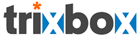 |
AsterFax™ - Asterisk Fax |
OverviewAsterFax is an email to fax gateway for the transmission of faxes using Asterisk.Asterisk
is an
Open Source PBX (or PABX)
integrating PSTN telephone lines and VOIP into a single solution,
providing all of the functionality
of a high end PBX What that means is that with AsterFax and Asterisk you can send faxes from your desktop using your standard email client without have to install any software on your desktop. AsterFax can translate a normal email message into a fax message. You simply enter the destination phone number in the 'To' address, compose your email message and click send. Its that easy. For more formal correspondence AsterFax also supports a growing number of file formats such as PDF, Tiff, Postscript, MS-Word and OpenOffice Writer. You can either attach the file to your email message or for applications such as MS-Word and OpenOffice you can fax directly from the applications by using the 'Send Email' option. The resulting email is sent as a fax message. If any errors occurring during transmission a error report is sent back to your inbox. You can also preview how the fax will look by sending email to the special 'preview' address, which simply formats the message ready for transmission and then sends it back to you via email for previewing before the fax is sent. AsterFax supports a growing list of file types such as Tiff, PDF, postscript, MS-Word, MS-Excel and the OpenOffice Writer. AsterFax is also extensible in that you can easily add support for additional file formats via the AsterFax.xml configuration file providing that you have access to a third party product that can convert your required file format to one of the supported file formats such as PDF or tiffg3.Additional file formats will follow shortly (see the Roadmap). For the technically minded AsterFax is written in pure Java and utilizes the Asterisk Manager API to submit jobs. AsterFax uses external applications to perform the conversion of attachments to the required tiff format for transmission. AsterFax can be extended via a simple xml configuration file to convert and transmit any other file format providing a suitable conversion application is available. AsterFax includes a simple standalone SMTP gateway which handles the receipt of emails. AsterFax is not a complete SMTP gateway in that it will only accept messages which are to be faxed. Alternatively AsterFax can be integrated with your existing SMTP server (Sendmail. Postfix, Exchange Server) by way of tools such as Procmail. AsterFax requires trixbox or Asterisk with the spandsp (txfax, rxfax) extensions. Current features:Built as an extension to Asterisk.Support for inbound and outbound faxes Integrated SMTP gateway provides a simple one stop install. Support for a number of file formats including: Tiffg3, Postscript, PDF, Word, OpenOffice Writer. Preview mode allows previewing of rendered faxes before they are sent. Support for multiple Asterisk Channels as well as group channels (e.g. Zap/g0). Send faxes without specialised Fax Modems (just use your existing Asterisk/Digium hardware). Send faxes directly from MS-Word and OpenOffice Writer No client side install required. Send standard email (text or html) as fax or attach a Word, PDF, Writer etc.. for transmission as a fax. Email body used as a Coversheet to attachments Send multiple attachments in a single fax. Send to multiple recipients in a single message by providing multiple 'To' addresses. No special formatting required in the email. Extensible support for additional file formats via simple xml configuration file. Built-in test suite to aid in configuration and installation. Automatic Archiving of all faxes to a designated mailbox. Automatic Delivery receipts. Customisable routing of inbound and outbound faxes to specific file system locations, e-mail addresses and more. Using AsterFax:AsterFax accepts emails messages and sends them out as a facsimile or it receives facsimiles and routes them to e-mail addresses or files as required.To send a facsimile compose a new e-mail message and put a phone number in the 'To' address. To receive faxes to your e-mail inbox configure AsterFax with your e-mail address and all incoming faxes will be e-mailed to you. AsterFax does not require a client application to be installed on your desktop, you simply use your existing email client such as Outlook, Outlook Express, Thunderbird or any other email client that you might prefer. You can also send a fax directly from applications such as MS-Word and OpenOffice Writer by using the 'Send document as email' option under the file menu of either application. This technique will also work for any other application which can send emails and for which the file type is supported. Any error messages or delivery receipts are returned as an email message to you. Depending on how your administrator has configured AsterFax you may need to make a minor modification to your email clients configuration. Please consult your system administrator for details. Addressing a Fax When sending a fax the destination phone is entered in the to 'To' address of the email. The format of the 'To' address should be of the form: <phone no>@fax.local where <phone no> should be replaced with the destination phone number. Note: the phone number may not includes spaces nor any other non-numeric characters i.e. it may only contain digits. The phone number does NOT require you to enter the dial prefix digit (9 or 0 typically) to get an external line . So if you are trying to send a fax to the phone number 555 1234 the 'To' address should be: 5551234@fax.local Note: it is important to remove any spaces from the phone number as per the following examples of good and bad formats. 5551234@fax.local - good 555 1234@fax.local - bad 555-1234@fax.local - bad Sending a Fax When you want to send a fax simply compose your email as per normal with the exception of the 'To' address. The To address should contain the destination phone number as above. AsterFax supports both plain text and HTML formatted messages. Now click send and your fax will be transmitted. If your administrator has required you to configure a second SMTP server for sending faxes then when you are ready to send the message you need to select the AsterFax SMTP server. Most email clients will provide a simple method of changing the SMTP server to use by clicking on or near the 'From' address. Note: when setting up the second account for faxing you must provide a valid 'From' address which should be your normal email address. If you don't specify a valid email address then you won't receive error messages and the Preview function won't work. Receiving Faxes When AsterFax receives a facsimile it forwards the fax as an e-mail attachment to a configured list of addresses. Asterisk must be set-up to handle faxes with RxFax and the list of e-mail addresses must be configured into AsterFax. AttachmentsAsterFax can also send a file attachment such as an MS-Word document as a fax. If you attach a supported file type to an email message, AsterFax will send the file using the body of your email as a cover sheet. AsterFax will only send the first supported attachment that it finds. All other attachments will be ignored.Check here for a list of supported file types. Microsoft Word You can send a fax directly from within Microsoft Word. Compose your Word document as per normal. When ready click the File menu and then the Send option and finally the Send as Attachment menu item. Enter the phone number in the 'To' address as described above and click the Send button. Note: the Subject will appear on the fax header (beta 7 onward). Open Office Writer You can send a fax directly from within OpenOffice Writer. Compose your Writer document as per normal. When ready click the File menu and then the Send option option and finally the 'Document as Email' menu item. When your email client opens enter the phone number in the 'To' address as described above and click the Send button. Note: the Subject will appear on the fax header (beta 7 onward). Previewing a faxIf your not certain what the resulting fax will look like you can request that AsterFax send you a preview rather than transmitting the file.If you specify the word 'preview' in the 'To' address rather than a phone number then AsterFax will generate the fax ready for transmission; however instead of faxing the message, AsterFax will send you an email containing the rendered Tiff file. You can then preview the Tiff file to make certain it looks OK before you send it. Of course you will need a Tiff viewer unless you email client has one built in (which most do). e.g. preview@fax.local Multiple RecipientsAsterFax can also deal with multiple recipients, so if you need to send a single fax message to multiple fax machines go ahead and add the additional 'To' addresses.Delivery ReceiptsDepending on how system administrator has configured AsterFax you will either automatically receive a delivery receipt upon the successful transmission of the fax or you may request a Delivery Receipt. If AsterFax is not configured for automatic delivery of delivery receipts then you can request a receipt using your email clients standard 'Return Receipt' feature. In the case of an problem occurring AsterFax will send you an email regardless of whether you have the 'Return Receipt' option selected or not.Note: to select a 'Return Receipt' check under the options menu of your email client. It is sometimes referred to as a 'Delivery Receipt' or 'Read Receipt'. Installing AsterFaxIf you are interested in trying AsterFax then go to the Installing AsterFax page and get started.Feed BackIf you want to comment on AsterFax, this Site or the AsterFax licensing terms please post a message on the AsterFax forums or you can email me at 'support at asteriskit.com.au'.Related LinksAsteriskTrixbox Asterisk Brazil Asterisk Forums astGUIclient Digium Asterisk IT voip-info.org Voxilla Ghostscript Alternate SystemsHylafaxI'm not certain that I'm in a position to compare AsterFax with Hylafax as I'm not terribly familiar with Hylafax.I however suspect that if you are already using Asterisk the AsterFax is probably a better solution than HylaFax as AsterFax is designed specifically for operation with Asterisk. The Asterisk Fax Manager (TAFM)Contains some nice ideas but the project appears to have been abandoned.Many of the features (web management interface) provided in TAFM are slated for release 1.1 of AsterFax. |
Home Downloads Support Licensing News FAQ RoadMap AsterFax UserGuide Configuring Email Clients Supported File Formats Installing AsterFax Configuring AsterFax Testing AsterFax Trouble Shooting AsterFax Running AsterFax Configuring SendMail Configuring GhostScript Configuring OpenOffice SpanDSP Add your own File format Web2Fax |
AsterFax is Sponsored by
Asterisk I.T.
©2006 Asterisk I.T. all rights reserved.
Some parts of this site may be the copyright
of other authors. If you want to copy parts of this page you may
do so provided
you have gained permission from Asterisk I.T. first.
Email
asterfax@asteriskit.com.au
AsterFax™
is a trade mark of Asterisk I.T..
I'm
not a great believer in Trade Marking Open Source software but
unfortunately someone has been running a scam to redirect traffic to a
bogus AsterFax web site. As such I've trade marked AsterFax's name to
provide protection from such people.